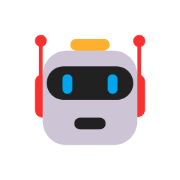本地需要有python3环境
按照 requests、psutil、 requests-toolbelt 依赖,若已安装可忽略
1
2
3
| pip install requests
pip install psutil
pip install requests-toolbelt
|

复制以下代码到一个.py的文件中,如我本地命名为 upd_pic_to_csdn.py
1
2
3
4
5
6
7
8
9
10
11
12
13
14
15
16
17
18
19
20
21
22
23
24
25
26
27
28
29
30
31
32
33
34
35
36
37
38
39
40
41
42
43
44
45
46
47
48
49
50
51
52
53
54
55
56
57
58
59
60
61
62
63
64
65
66
67
68
69
70
71
72
73
74
75
76
77
78
79
80
81
82
83
84
85
86
87
88
89
90
91
92
93
94
95
96
97
98
99
100
101
102
103
104
105
106
107
108
109
110
111
112
113
114
115
116
117
118
119
120
121
122
123
124
125
126
127
128
129
130
131
132
133
134
135
136
137
138
|
'''
@文件 :csdnUpload.py
@时间 :2022/11/24 12:48:46
@作者 :tx
@版本 :2.0
@说明 :Typora利用csdn作为图床
'''
from __future__ import print_function
import random
from io import BytesIO
import sys
from PIL import Image
import os
from threading import Thread
import psutil
import re
import requests
import http.cookiejar as cookielib
import time
import requests
from requests_toolbelt import MultipartEncoder
import ctypes
os.chdir(os.path.expanduser('~'))
requests.packages.urllib3.disable_warnings()
session = requests.session()
class show_code(Thread):
def __init__(self, url):
Thread.__init__(self)
self.url = url
def run(self):
response = requests.get(self.url)
img = Image.open(BytesIO(response.content))
img.show()
def IsLogin():
'''
文件读取cookie,检测cookie是否合法。
'''
try:
session.cookies = cookielib.LWPCookieJar(filename=".cookie/csdn.txt")
session.cookies.load()
url = "https://imgservice.csdn.net/direct/v1.0/image/upload?type=blog&rtype=markdown&x-image-template=&x-image-app=direct_blog&x-image-dir=direct&x-image-suffix=png"
response = session.get(url)
if response.json()['msg'] == "success":
return True
else:
return False
except Exception as e:
return False
def Login():
'''
csdn自动登录,同时保存cookie
'''
response = session.get('https://open.weixin.qq.com/connect/qrconnect?appid=wx0ae11b6a28b4b9fc&scope=snsapi_login&redirect_uri=https%3A%2F%2Fpassport.csdn.net%2Fv1%2Fregister%2FpcAuthCallBack%3FpcAuthType%3Dweixin&state=csdn&login_type=jssdk&self_redirect=default&style=white&href=https://csdnimg.cn/release/passport/history/css/replace-wx-style.css', verify=False)
uuid = re.findall(
'<img class="qrcode lightBorder" src="(.*?)"', response.text)[0]
img_url = 'https://open.weixin.qq.com' + uuid
t = show_code(img_url)
t.start()
t.join()
uuid = uuid.split('/')[-1]
url = 'https://lp.open.weixin.qq.com/connect/l/qrconnect?uuid='+uuid
while True:
response = session.get(url, verify=False)
code = re.findall("window.wx_code='(.*?)'", response.text)
if code != ['']:
for proc in psutil.process_iter():
try:
if proc.name() == "Microsoft.Photos.exe":
proc.kill()
except Exception as e:
pass
break
time.sleep(0.5)
url = 'https://passport.csdn.net/v1/register/pcAuthCallBack?pcAuthType=weixin&code=%s&state=csdn' % code[0]
session.get(url)
session.cookies.save()
IsLogin()
def UploadPic(picList: list):
'''
图片上传
'''
for pic in picList:
url = "https://imgservice.csdn.net/direct/v1.0/image/upload?type=blog&rtype=markdown&x-image-template=&x-image-app=direct_blog&x-image-dir=direct&x-image-suffix=png"
response = session.get(url)
key = response.json()['data']
upload_url = key['host']
fields = {
'key': key['filePath'],
'policy': key['policy'],
"OSSAccessKeyId": key['accessId'],
"success_action_status": "200",
"signature": key['signature'],
"callback": key['callbackUrl'],
'file': (os.path.basename(pic), open(pic, 'rb'), "image/png"),
}
multipart_encoder = MultipartEncoder(
fields, boundary='-----------------------------' + str(random.randint(1e28, 1e29 - 1)))
headers = {
'content-Type': multipart_encoder.content_type,
}
res = requests.post(upload_url, headers=headers,
data=multipart_encoder, verify=False)
if (res.status_code == 200):
print(res.json()['data']['imageUrl'])
if __name__ == "__main__":
if not os.path.exists(".cookie"):
os.mkdir(".cookie")
if not os.path.exists(os.path.join(".cookie", "csdn.txt")):
tmep_f = open(os.path.join(".cookie", "csdn.txt"), 'w+')
tmep_f.close()
if not IsLogin():
Login()
UploadPic(sys.argv[1:])
|
打开Typora 文件 =》 偏好设置 =》图像 设置界面,按照下图所示进行配置

注意修改命令中的python文件所在目录位置
1
| python D:\Files\Typora\upd_pic_to_csdn.py
|
设置好后点击验证图片上传选项进行验证服务是否正常
首次执行命令会弹出微信扫码登录的二维码,扫描登录即可
查看验证结果

注意
图片有违规校验,例如二维码

另外,CSDN的图片有防盗链,在其他网站引用图片可能无法加载

相关参考
typora使用CSDN图床
相关推荐
基于博客园搭建Typora免费图床
PicGo搭建免费图床实现Typora图片自动上传
图片防盗链导致图片无法加载解决方法
Typora 图片自动上传至腾讯云Cos 服务